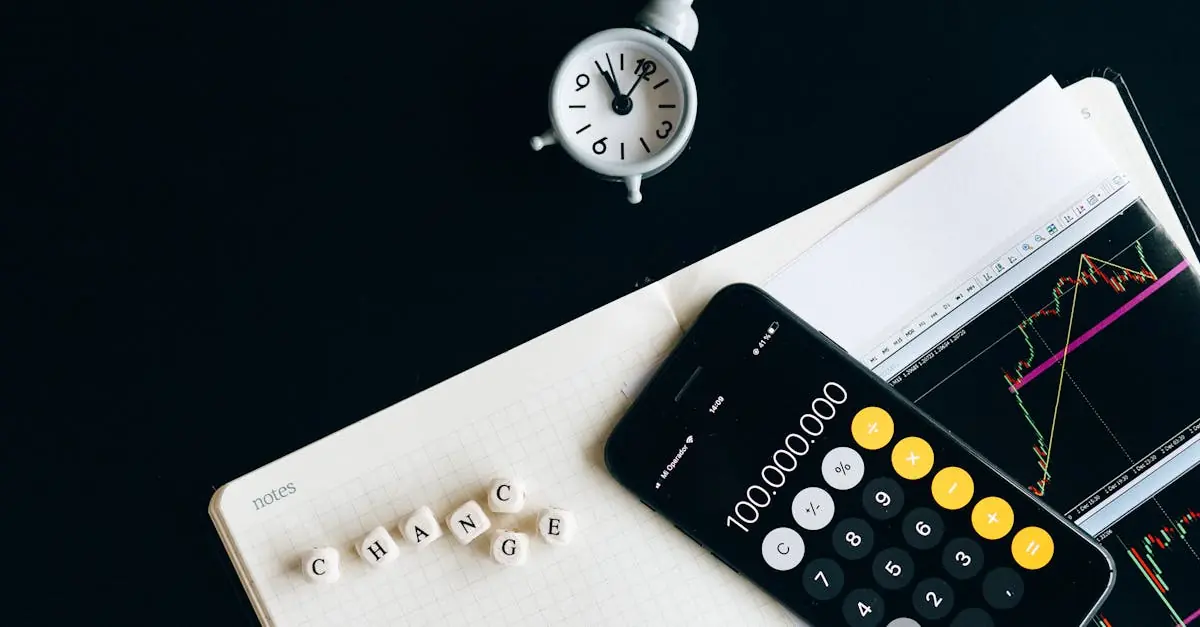Table of Contents
ToggleEver found yourself in a crowded coffee shop, trying to AirDrop a photo, only to see your device pop up as “iPhone of the Guy Who Just Cut You Off”? Not exactly the vibe you want when sharing those vacation pics. Luckily, changing your AirDrop name on an iPhone 11 is easier than finding a decent Wi-Fi connection in that same coffee shop.
Understanding Airdrop on iPhone 11
AirDrop allows seamless transfer of files between Apple devices. Users can share photos, documents, and videos with nearby iPhones, iPads, or Macs. This feature operates over Wi-Fi and Bluetooth, ensuring quick transfer speeds.
Privacy settings play a crucial role in the AirDrop experience. Users have options to receive files from everyone, contacts only, or disable AirDrop entirely. Each choice impacts visibility to others in sharing scenarios.
Changing the AirDrop name helps improve recognition among devices. Instead of generic listings, a custom name makes it easier to identify the sender. This adjustment throws away confusion, especially in crowded locations.
Managing AirDrop settings occurs within the Control Center. A simple swipe down from the top-right corner opens it. Accessing the AirDrop icon provides options for visibility and also allows for name changes through device settings.
Understanding the implications of AirDrop enhances sharing experiences. Users gain control over their digital presence. Adjusting privacy settings and customizing device names fosters a more personal and efficient file-sharing environment.
Step-by-Step Guide to Change Airdrop Name
Changing the AirDrop name on an iPhone 11 is straightforward. Follow these simple steps to personalize your device.
Accessing Settings
To start, locate the Settings app on the home screen. Tap the app to open it. Scroll down and select the “General” option. Next, you’ll find “About” at the top of the list. Tapping on “About” reveals several device options.
Modifying Your Name
Once in the “About” section, look for the “Name” field. Tap on it to enter a new name. Type your desired name using the keyboard. After making the change, press “Done” on the keyboard to save. This updated name will now appear when using AirDrop, providing clarity in crowded spaces.
Tips for Airdrop Name Customization
Customizing the AirDrop name enhances the sharing experience and improves device recognition. Personalizing it with a clear and distinct name ensures better visibility in crowded settings.
Choosing a Unique Name
Selecting a unique name increases recognition among devices. Consider using both first and last names, or even a nickname, to avoid confusion. Avoiding common terms like “iPhone” leads to more personalized interactions. Unique names help others easily identify the sender during file transfers, especially in busy places. Users can blend creativity with clarity while choosing an AirDrop name. Incorporating interests or hobbies might also make the name memorable. A distinctive name significantly reduces the chances of multiple devices with similar identifiers appearing in the AirDrop menu.
Privacy Considerations
Privacy remains essential when using AirDrop. Users must think about who can see their AirDrop name in public settings. Setting the option to “Contacts Only” ensures that only known individuals can receive files. This setting effectively reduces potential unwanted interactions with strangers. Adjusting visibility preferences prevents unsolicited transfers and maintains control over who can connect with your device. Always verify AirDrop settings to align with personal privacy standards. Understanding these considerations fosters a safe environment for sharing files while using AirDrop efficiently.
Troubleshooting Common Issues
AirDrop users often encounter issues that can affect the file-sharing experience on iPhone 11. Missing files during transfers can occur if the recipient device has not set AirDrop to “Everyone” or “Contacts Only.” Ensure that visibility settings are configured properly for successful connections.
Unexpected disconnections might arise during the transfer process. Weak Wi-Fi or Bluetooth signals hinder transfers. Stronger connections guarantee smoother file sharing, so proximity to the devices is crucial.
Device names not updating could lead to confusion. Verify that the name has been changed in the “Settings” app under the “About” section. A simple restart of the device sometimes resolves this issue, prompting the new name to appear without difficulty.
Users may also experience difficulties with accepted file types. Not all file formats are compatible with AirDrop. Confirm that the files are supported by the device to avoid transfer failures.
In some cases, AirDrop won’t appear on the Control Center. Users should check their settings to ensure AirDrop is enabled. Restarting the device may also refresh the settings, making the feature available again.
Device compatibility is another common concern. Ensure that both sending and receiving devices are within range and compatible with AirDrop. It’s beneficial to keep devices updated with the latest iOS version to improve overall functionality.
Understanding these common issues can significantly enhance the AirDrop experience on iPhone 11. Addressing these points leads to more efficient file sharing and a smoother user experience.
Changing the AirDrop name on an iPhone 11 is a straightforward process that can greatly enhance the user experience. By following the simple steps outlined, users can ensure their device stands out in crowded environments. A unique and recognizable name not only aids in seamless sharing but also adds a personal touch to interactions.
Additionally, managing AirDrop settings and understanding privacy options empowers users to control their sharing experience. Addressing potential issues like visibility settings or connectivity problems can further improve functionality. With a little effort, users can make file transfers more efficient and enjoyable.