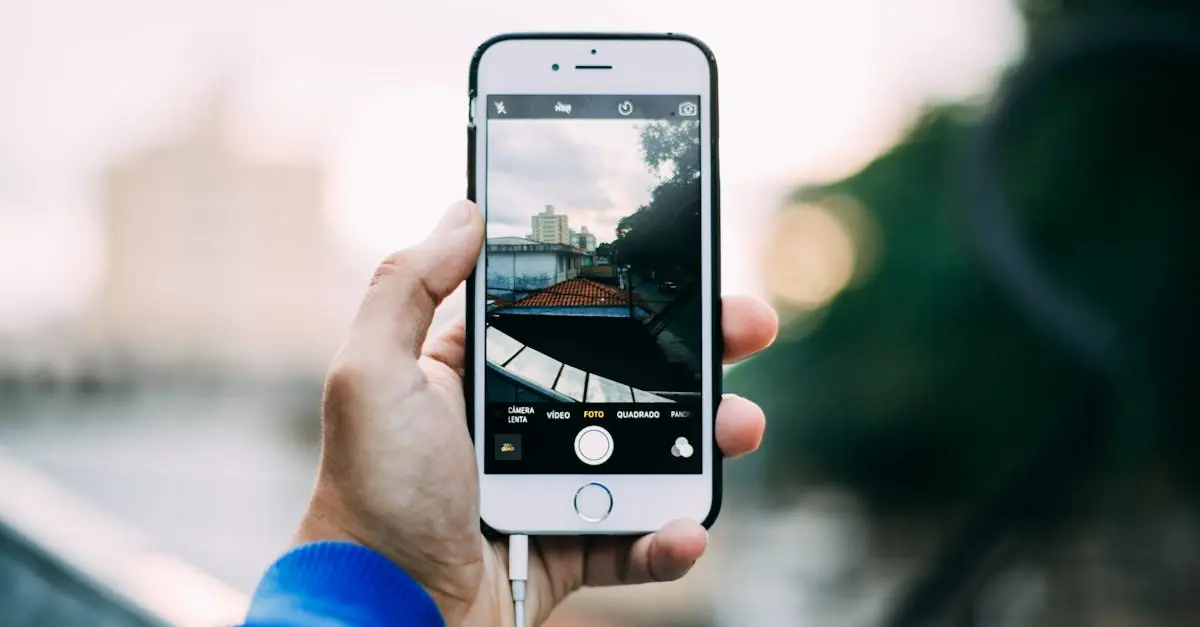Table of Contents
ToggleNeed to turn that PDF into a photo on your iPhone? You’re not alone! Whether it’s for sharing with friends or spicing up your social media feed, converting PDF documents to images can feel like a tech puzzle. But fear not—this guide’s here to help you unlock the secrets of your iPhone and transform those pesky PDFs into stunning photos in just a few taps.
Overview of PDF to Photo Conversion
Converting PDF documents to photos on an iPhone serves various practical purposes. Users often prefer images for easier sharing on social media platforms or for adding to presentations. A range of apps and built-in features streamlines this conversion process.
PDF files contain multiple pages and often include complex formatting. Extracting images from these documents enhances mobility and accessibility. Many users seek alternatives like JPEG or PNG formats for better compatibility with various applications.
Multiple methods exist for converting PDFs to photos on the iPhone. Utilizing built-in applications like the Files app offers a straightforward option. Third-party applications also provide additional features, such as batch processing or enhanced editing capabilities.
Some users find that capturing a photo of the PDF on their device works well for quick conversions. However, this method might compromise image quality. It’s crucial to select a method based on the user’s specific needs for clarity and detail.
When optimal results matter, ensuring the resolution is set correctly during the conversion process is essential. Users should also be aware of file size differences between formats. Managing storage efficiently prevents unexpected performance issues on the device.
The preferences for file types may vary based on individual requirements. JPEGs typically offer smaller file sizes, while PNGs provide higher quality for detailed images. Understanding these distinctions becomes vital for effective document management.
Methods for Converting PDF to Photo on iPhone
Converting PDFs to photos on an iPhone can be accomplished through various methods. The process is straightforward, allowing for easy sharing and editing.
Using Built-in Tools
The Files app on iPhone provides an efficient way to convert PDFs. Users can open a PDF in the Files app, then take screenshots of the desired pages. Screenshots can be accessed from the Photos app, ensuring easy retrieval. Another option involves using the Share feature to convert PDF pages to images. Tapping on the Share icon presents options to save PDFs as photos directly in JPEG or PNG formats, maintaining a balance between quality and file size.
Third-Party Apps
Numerous third-party apps enhance the PDF to photo conversion experience. Apps like Adobe Acrobat Reader or Image to PDF offer features like batch processing and advanced editing capabilities. Users can upload a PDF and select the format for the output image. Many of these apps allow adjustments for resolution and quality, meeting specific needs for clarity. Some apps even integrate with cloud storage, enabling seamless access and sharing options.
Step-by-Step Guide
Converting PDF files to images on an iPhone is straightforward. Users can choose between the built-in Files app or a specialized PDF converter app.
Using the Files App
The Files app offers a quick method for image conversion. Begin by opening the PDF file within the Files app. For a single page, take a screenshot by pressing the side button and volume up button simultaneously. This captures the page as an image. To convert multiple pages, use the Share feature. Tap the Share icon and select “Save Image” to export the document to JPEG or PNG format. Adjust settings to ensure resolution meets requirements, which helps maintain quality and manage file size.
Using a PDF Converter App
Several PDF converter apps provide advanced features. Download a reputable app, such as Adobe Acrobat Reader or PDF Converter. Open the PDF file through the app. Most converters offer options to save or export the file into image formats like JPEG or PNG. After selecting the desired output format, ensure the resolution is suited for sharing or printing purposes. Most apps allow batch processing, which streamlines converting multiple PDFs in one go, enhancing efficiency for frequent users.
Tips for Successful Conversion
Choose the correct resolution based on the intended use of the image. Higher resolution settings yield better quality photos, essential for presentations. Aim for 300 DPI for print and 72 DPI for online sharing.
Utilize the built-in Files app for a quick and easy conversion method. It allows for straightforward screenshots or saving PDFs as images with a simple tap. Taking a screenshot is efficient for converting individual pages, while the Share feature excels at handling multiple pages at once.
Select reputable third-party apps for more advanced features. Applications like Adobe Acrobat Reader provide batch processing capabilities that streamline multiple conversions. They also offer additional editing tools, enabling users to customize images before sharing.
Remember to manage file sizes carefully. Larger file sizes can impact device performance and sharing speed. Consider using JPEG for smaller, web-friendly images and PNG for higher quality graphics that may require more storage.
Explore settings within apps to find options that suit specific needs. Customizable features often include aspect ratios or image format selections, making it easier to achieve the desired outcome. Reviewing app settings before starting the conversion process can save time and effort.
Check for regular updates in the apps used for conversion. Keeping applications up to date ensures access to the latest features and improvements that enhance performance. Applying these tips maximizes the quality and efficiency of converting PDF files into images on an iPhone.
Converting PDF files to images on an iPhone is a simple yet powerful tool for enhancing digital communication. With the built-in Files app and various third-party options available users can easily create high-quality images for any purpose. Whether it’s for social media sharing or professional presentations the flexibility of formats like JPEG and PNG ensures that users can choose the best option for their needs.
By following the outlined steps and tips users can maximize the efficiency and quality of their conversions. Embracing these methods not only simplifies document management but also elevates the way users share and present their content. With just a few taps users can transform their PDFs into engaging images ready to impress.